It may seem far away, but in a little more than 2 months it’s April already. This also means that your network access will no longer be working if you forgot to activate it by 31 March.
Unfortunately network reactivation is a requirement for network usage, but also a fairly fast and painless process.
All network users will receive an e-mail from HELPINFO@SUN.AC.ZA well in advance with the warning that your username will expire shortly if you do not reactivate. To save yourself unnecessary frustration, immediately log on to HTTP://WWW.SUN.AC.ZA/USERADM and reactivate your username.
Make sure you select the correct option. Reactivation is not the same process as changing your password, so don’t click on “Change password”.
The moment your reactivation is submitted, your cost centre manager be e-mailed and able to approve your application. A daily e-mail will also remind the responsible manager of the request and he/she will be able to approve it by logging on at HTTP://WWW.SUN.AC.ZA/USERADM, selecting ”Cost Centre Admin” and view and approve all applications.
Make sure you submit your request early, as cost centre managers still have to approve it before 30 March and only then will your access be reactivated.
If you have been caught off guard and without network access on 1 April, first try the self help option at HTTP://WWW.SUN.AC.ZA/USERADM. (from someone else’s device of course) Select “Reactivate Expired Username” and your username and ID number will be requested to verify it’s you.
You can also contact the IT Service Centre. However, keep in mind that this is usually one of the busiest days of the year at the Service Desk so you’ll have to practice a bit of patience and wait longer than usual.
We also compiled a few FAQ’s to try and answer most of your questions (see below). For any additional enquiries, contact HELP@SUN.AC.ZA
FAQ’S
1. Why do I have to reactivate each year?
To ensure access to network services.
2. To what services will reactivation give me access?
Personal network space (H-drive), departemental shared space (G-drive), e-mail and internet
3. What is the cost of reactivation?
R200-00
4. Are the costs for the different network services billed seperately?
No, but take note that internet usage is levied as it’s generated.
5. What is the procedure for reactivation?
Log on at HTTP://WWW.SUN.AC.ZA/USERADM and select “Reactivate username for 2015″, familiarise yourself with the ECP’s content, select the network services you require, make sure the cost point is correct and click on “Submit”.
6. What is the ECP and do I really have to read and understand it before I reactivate?
The Electronic Communication Policy contains important imformation regarding staff member’s responsibilities when using the SU network. It’s essential that you read and understand it’s contents before reactivation.
7. Can cost centres be changed during the reactivation process?
Yes, changes can be made while reactivating.
8. When will my current network access expire?
31 March 2015
9. I can’t reactivate! What now?
Send an e-mail to HELP@SUN.AC.ZA with a clear explanation of your problem.
10. What happens after I submitted my reactivation application?
The cost centre manager receives and e-mail with the request and processes the application.
11. Should students also reactivate?
No. There are however exceptions if undergraduate students have HR rolls.
12. Can postgraduate Masters and Doctoral students reactivate if they work in departments and have a roll at HR?
Yes.
13. What is the responsibility of the cost centre manager?
Managers have to regularly log in to HTTP://WWW.SUN.AC.ZA/USERADM and use the “Cost Centre Admin” option to go through and process applications.
14. What happens if the cost centre manager isn’t available to approve applications?
Another temporary cost point manager can be assigned by the person responsible for the cost centre.
15. How does a cost centre manager know there are pending applications?
Managers receive a daily e-mail reminding them or they can log in at HTTP://WWW.SUN.AC.ZA/USERADM and select the “Cost Centre Admin” option.
16. What is the difference between a cost centre manager and the person responsible for the cost centre? (according to the financial system)?
The responsible person for a cost centre and the cost centre manager can both approve applications for SU network services.
17. How are staff reminded to reactivate?
E-mails are sent from HELPINFO@SUN.AC.ZA to remind staff of annual reregistration expiry dates.
18. It’s April 1st and I have’t reactivated. Can I still reregister?
Sign on at HTTP://WWW.SUN.AC.ZA/USERADM and select “Reactivate Expired Username”. Take note: The application still has to be processed by a responsible cost centre manager before network registration is activated.
19. Who can I contact to establish if my application was successful?
Your cost centre mangager.
20. What do I do if my cost centre manager rejected my application?
Log in at HTTP://WWW.SUN.AC.ZA/USERADM, select ”Reactivate username for 2014″ and make sure you entered the correct cost centre.

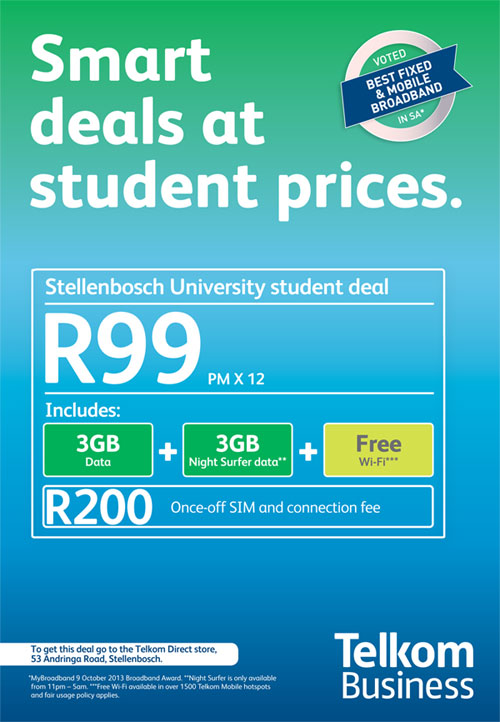

 Students, as well as staff, can now obtain cheaper cellular data offerings through a joint offering by the University and Cell C.
Students, as well as staff, can now obtain cheaper cellular data offerings through a joint offering by the University and Cell C.