What is the cloud?
Cloud services is a broad description for IT services provided over the internet. Your services aren’t hosted on your system at work or home, but it’s located and managed remotely. Many services today use the Cloud, for example some e-mail services (e.g. Gmail), data storage (e.g. Dropbox) or photo storage (e.g. Flickr) Because it is is located online or ‘in the cloud’, you can access it from virtually anywhere on any device as long as you have an Internet connection. More articles on the cloud.
What is Microsoft Office 365?
Office 365 is an online, cloud-based application of the Microsoft Office products, which includes Word, Excel, PowerPoint, OneNote, Outlook, Publisher and Access (Publisher and Access are available on PC only) available to staff and students with an active role.
What do I get?
- Five downloadable versions of Office365 for personal devices, for example, laptops, tablets and smartphones. This does NOT include asset number devices.
IMPORTANT: For the versions to stay active you must be an active staff member or student of the university. Licenses of the downloadable versions have to be refreshed on a monthly basis, otherwise it will stop working. - Mail: 50 GB mailbox in the cloud
- Access to Microsoft Office365 online apps from any computer connected to the internet.
- Calendar: online calendar
- Word: online to access from any computer
- Excel: online to access from any computer
- PowerPoint: online to access from any computer
- People: online contacts
- Planner: organise tasks and teamwork
- OneDrive: 5TB online storage
- Teams: collaboration
- OneNote: digital notebook
- Class Notebook: OneNote for classrooms
- Sway: Create and share interactive reports, presentations, personal stories, and more.
- Forms: build survey forms and easily share them with students, parents, and colleagues.
- Tasks: schedule tasks
- Video: scalable, easy-to-use portal for uploading and sharing your corporate videos.
- SharePoint: online storage and sharing of files
- Yammer: collaboration tool that helps you and your teams stay on top of it all. Start conversations, work together on files, and organise around projects.
What is the difference between the cloud and your PC?
After moving to the cloud you will have both data locally on your PC, on the network (G and H: drives), but you will also have data on the cloud. The same goes for your applications. You will be able to have some applications locally on your PC, while others will be cloud-based. Data on the cloud will be the primary source, while the copies on your PC and network drives are synced versions.
The same applies to your Office365 applications. For this reason, it’s important that you keep track of where you save your data.
IMPORTANT: SU copyright agreements do not extend to storing and sharing of documents protected under the copyright law on OneDrive for business, SharePoint online or any other public store spaces.
What are the advantages of cloud services?
- More storage space available, up to 5TB on OneDrive and 50GB on Outlook.
- Your data is available from anywhere, anytime, on any device. You’ll always have access to your data if you have an internet connection.
- Your information is also safely stored, even if you lose one of your devices.
What are the disadvantages of cloud services?
- Familiarise yourself with copyright regulations. Make sure you know what you are allowed to store and share online. SU copyright agreements do not extend to storing of documents protected under the copyright law on OneDrive for business or any other public store space.
- You are entirely responsible for your own information. Be careful who you give rights and access to, as it will compromise your information if it’s visible to other people.
- You are responsible for synchronisation between online and local data. Synchronisation between online and local information needs to be set up correctly and done on a regular basis.
- Keep in mind that access to cloud services when on campus will not incur any costs, but if you work from home your own data will be utilised.
- It is very important that you keep your private usernames, passwords and information separate from your official work, to prevent your data from getting mixed up.
- Having access to the cloud from any computer makes your digital identification vulnerable, do not use computers you do not trust to access your cloud services.
What if I have been using OneDrive personal, Dropbox and other cloud storage options?
You can keep on using them, but it is very important that you only use these storage options for your personal data.
OneDrive for business and SharePoint online is available under of the US MS Licence agreement for storage and sharing of institutional data. The storage and sharing of institutional data are not allowed on Dropbox, OneDrive personal or any other cloud storage. IMPORTANT: SU copyright agreements do not extend to storing and sharing of documents protected under the copyright law on OneDrive for business, SharePoint online or any other public store spaces.
What is the difference between the storage options?
|
ONEDRIVE |
ONEDRIVE FOR BUSINESS |
SHAREPOINT ONLINE |
DROPBOX |
GOOGLE DRIVE |
||
|
PURPOSE |
Personal |
Business |
Business |
Personal |
Personal |
|
|
MANAGED BY |
You (private) |
You (business) |
Teamsite owner, moderator (business) |
You (private) |
You (private) |
|
|
WHAT DATA SHOULD I STORE HERE? |
Personal files |
Work files |
Your teams’ collabrative files, big data files, etc. |
Personal files |
Personal files (photos of your pet, last holiday etc.) |
|
|
HOW MUCH STORAGE SPACE? |
5GB (more if you created an account before Feb’16) |
5TB |
Limited by your imagination or work needs. |
First 5GB free, then pay as you need. |
First 15GB free, then pay as you need. |
|
|
FILE SHARING? |
Yes, similar to Google Drive or DropBox. |
Yes. You manage the share (security) of file/folder. Simple versioning. |
Yes, team collab space; managed by moderators. Most granular and secure. |
Yes, very simple. |
Yes, very simple. |
|
Do I still have to back up my data if it’s stored in the cloud?
Yes, it’s always beneficial to have more than one backup of your data, preferably in different locations.


 Whether you are a professional, aspiring or reluctant designer, occasionally you have to rustle up a poster, flyer, ad or some form of graphic representation.
Whether you are a professional, aspiring or reluctant designer, occasionally you have to rustle up a poster, flyer, ad or some form of graphic representation.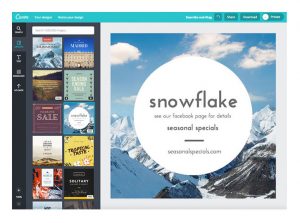
 eduroam (education roaming) is the secure, world-wide roaming access service developed for the international research and education community.
eduroam (education roaming) is the secure, world-wide roaming access service developed for the international research and education community.