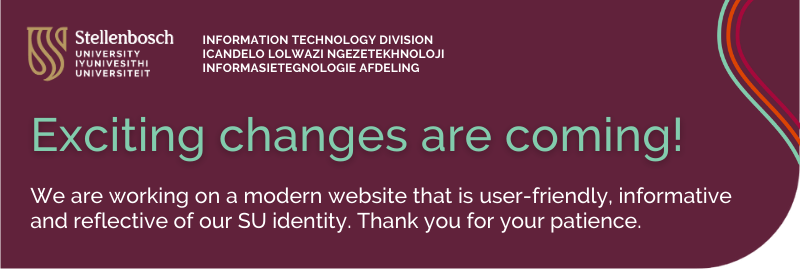
We are working on a modern website that is user-friendly, informative and reflective of our SU identity. Thank you for your patience.
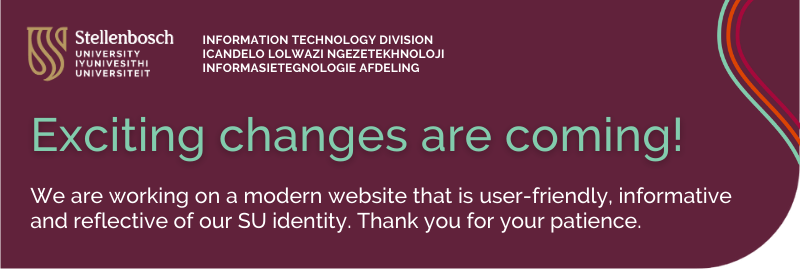
We are working on a modern website that is user-friendly, informative and reflective of our SU identity. Thank you for your patience.

Dear Students
This message informs you of a new-look SUNLearn for 2025 and what to expect.
Faculty-based SUNLearn instances
Over the last few months of 2024, SUNLearn, as you came to know it, was migrated to a new faculty-based learning platform in preparation for the 2025 academic year. You will find your 2025 modules for which you are registered according to the faculties that present them at the following addresses:
|
EMSLearn (EMS & MillSci) |
|
|
FMHSLearn (FMHS) |
|
|
SocSciLearn: (Edu, FASS, Law, Theol) |
|
|
STEMLearn: (Agri-Sci, Eng & Sci) |
Please note that starting in 2025, going to SUNLearn (https://learn.sun.ac.za), as usual, will also give you access to all the other faculty-based instances.
The new-look SUNLearn learning environment
To guide you into what to expect from and how to work in the new SUNLearn multi-faculty environment, we want to draw your attention to the following:
If you have any questions or want to tell us about a problem, don’t hesitate to get in touch with us via:
Warm regards,
The Integrated Learning Technologies Team
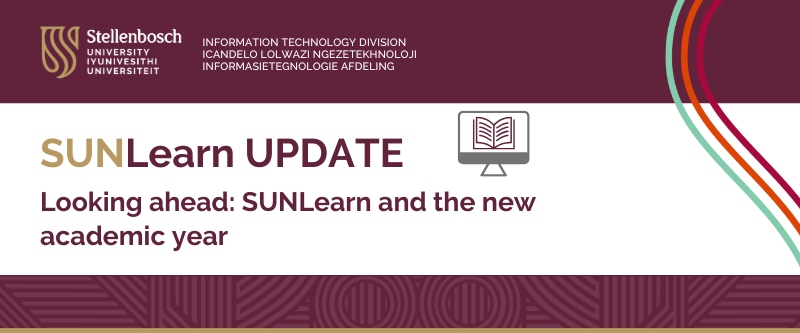
Dear Staff and Students
We are happy to report that, thanks to the efforts of our IT and Centre for Learning Technologies colleagues, the plan for a stable SUNLearn platform is well underway. The process of migrating all academic modules from SUNLearn to the four new faculty-based SUNLearn instances with their unified view is ongoing. All modules should be migrated to their new homes by the beginning of December 2024. This will allow staff to organise their modules on the new platform for a successful start to the new year. We thank all academic staff working on the migration on top of the daily demands of their jobs.
We acknowledge the frustration SUNLearn caused during the first half of 2024 and want to thank everyone for their understanding and patience during trying times. The migration of FMHSLearn in July-August showed that the plan for creating different instances is working. Overall, SUNLearn and FMHSLearn worked well during the third and fourth terms. This gives us confidence that the new faculty-based instances of SUNLearn will provide a robust and reliable system for 2025 and beyond.
In preparation for the migration, we asked all staff to do extensive housekeeping on their modules, cleaning up and streamlining the content. This made a difference, and we want to thank all staff who supported the migration process in this way. We have also asked staff to start thinking about reviewing their SUNLearn modules to create more student- and system-friendly learning experiences. In the coming weeks we will be communicating further guidance to navigate the new SUNLearn instances. We thank all staff who indicated they want to start with a fresh module look for next year. We hope more academics will also consider using the template that we provided to organise their modules.
We believe the SUNLearn platform offers an opportunity to start a new phase in the use of our learning management system for effective teaching and learning. The Centre for Learning Technologies in the Learning and Teaching Enhancement Division is committed to providing support on the optimal utilisation of the LMS. We will communicate further in this regard next week.
With many thanks to all.
Prof Lis Lange
Acting Senior Director DLTE
&
Dr Antoinette van der Merwe
Chief Director IT
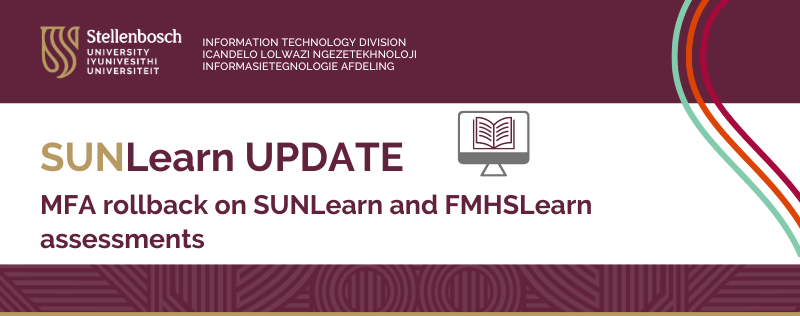
Dear Deans and Vice-Deans
As I communicated on Thursday, 5 September 2024, IT rolled out Azure Multi-Factor Authentication (MFA) for SUNLearn and FMHSLearn during the IT Maintenance Weekend (6 – 9 September 2024). The message also indicated that the Computer User Areas would be excluded from the roll out not to affect assessments.
Early this week, it became clear that the rollout of MFA cannot be done as expected. Antoinette, her team and the Centre for Learning Technologies staff met to discuss this and we concluded that we need to roll back to the original configuration. We would like to engage further with you regarding MFA, specifically for assessments on SUNLearn and FMHSLearn in Computer User Areas. As soon as possible, we will call a meeting with the Vice-Deans: Teaching and Learning to discuss this and the implications it is likely to have on changes to the yearbook.
Kind regards
Lis and Antoinette
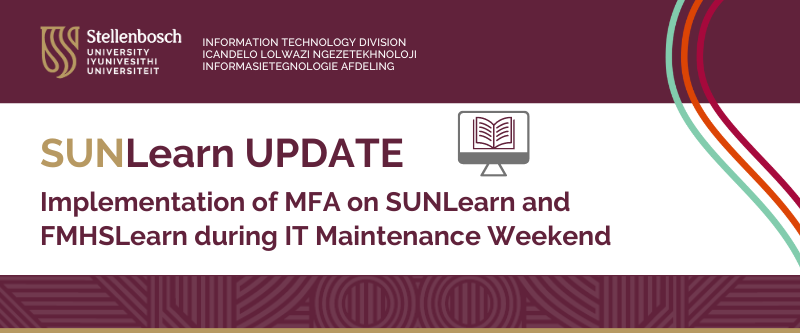
(An update from Prof Lis Lange, Acting Senior Director: Division for Learning and Teaching Enhancement)
Please note that SUNLearn and FMHSLearn may be unavailable from Friday, 6 September, at 21:00 to Monday, 9 September, at 07:00.
During the upcoming IT Maintenance Weekend from 6 to 9 September 2024, we will implement Azure Multi-Factor Authentication (MFA) on our Learning Management Systems (LMS). This update is crucial to ensure accurate monitoring of user access through the Azure administration portal, as well as maintaining the security and integrity of both SUNLearn and FMHSLearn.
After this upgrade, all users will be required to use the Microsoft Authenticator App as a second layer of security when logging on to SUNLearn and FMHSLearn. NB: MFA will not be implemented in Computer User Areas and it will therefore not have an impact on assessments conducted in these areas at this stage.
Many thanks for your ongoing cooperation.
JUNE 2024
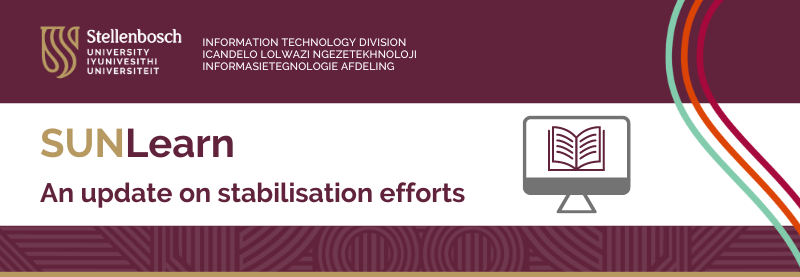
SUNLearn has experienced disruptions and instability over the last year. The intensification of these problems at the start of the 2024 academic year required that IT and the Division for Teaching and Learning Enhancement (LTE) implement an emergency plan to optimise the performance of SUNLearn. This was done by distributing the storage and load across Faculty-specific LMS platforms. The first of these was FMHSLearn. The Medicine and Health Sciences Faculty has successfully used FMHSLearn since March 2024. This was followed by the creation of EMSLearn (EMS and Military Faculties), STEMLearn (Science, AgriScience and Engineering Faculties), and SocSciLearn (Arts, Education, Law and Theology Faculties).
Where are we now?
Further migration to additional LMS environments was halted in May 2024 to ensure stability and continuity during the first semester of the academic year. The team supporting the FMHSLearn, SUNOnline, SUNLearn and Student Feedback platforms focused on ensuring that there was limited disruption to campus activities. We are very grateful for the cooperation of academics in “cleaning up” the system by reducing module sizes and duplications. This process is still underway within faculties.
What is the plan of action for Semester 2 this year?
This plan of action requires that there is a close monitoring of SUNLearn during assessment period. For the IT/CLT team to do this effectively, we need faculties to ensure that all their assessments are captured on the Assessment calendar. All high-stakes assessment dates and times (especially those happening in CUAs, and those that use special plugins like Coderunner) need to be captured on the Assessment calendar by sending a meeting request to learn@sun.ac.za.
Further constructive feedback from students and staff remains important so that we can improve the learning environment. We are committed to reacting with urgency to resolve issues and provide a reliable learning environment.
Many thanks for your ongoing cooperation.
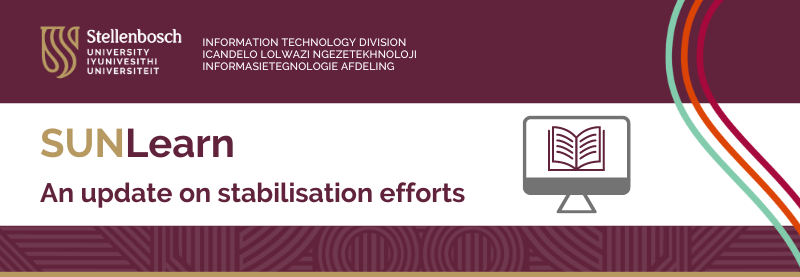
(An update from Prof Lis Lange, Acting Senior Director: Division for Learning and Teaching Enhancement)
June 2024 – SUNLearn has experienced disruptions and instability over the last year. The intensification of these problems at the start of the 2024 academic year required that IT and the Division for Teaching and Learning Enhancement (LTE) implement an emergency plan to optimise the performance of SUNLearn. This was done by distributing the storage and load across Faculty-specific LMS platforms. The first of these was FMHSLearn. The Medicine and Health Sciences Faculty has successfully used FMHSLearn since March 2024. This was followed by the creation of EMSLearn (EMS and Military Faculties), STEMLearn (Science, AgriScience and Engineering Faculties), and SocSciLearn (Arts, Education, Law and Theology Faculties).
Where are we now?
Further migration to additional LMS environments was halted in May 2024 to ensure stability and continuity during the first semester of the academic year. The team supporting the FMHSLearn, SUNOnline, SUNLearn and Student Feedback platforms focused on ensuring that there was limited disruption to campus activities. We are very grateful for the cooperation of academics in “cleaning up” the system by reducing module sizes and duplications. This process is still underway within faculties.
What is the plan of action for Semester 2 this year?
This plan of action requires that there is a close monitoring of SUNLearn during assessment period. For the IT/CLT team to do this effectively, we need faculties to ensure that all their assessments are captured on the Assessment calendar. All high-stakes assessment dates and times (especially those happening in CUAs, and those that use special plugins like Coderunner) need to be captured on the Assessment calendar by sending a meeting request to learn@sun.ac.za.
Further constructive feedback from students and staff remains important so that we can improve the learning environment. We are committed to reacting with urgency to resolve issues and provide a reliable learning environment.
Many thanks for your ongoing cooperation.
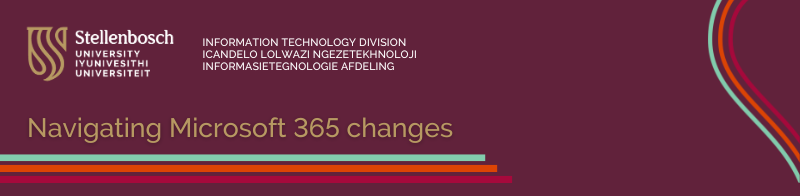
Changes to Microsoft 365 storage plans from 1 August 2025
Globally, Microsoft announced a change in their storage plans for the Enrollment for Education Solutions (ESS) upon contract renewal. This includes Stellenbosch University (SU). Similar to Google’s recent storage updates, these changes are designed to enhance security, minimise environmental impact and promote educational innovation.
These changes were initially set to take effect on 1 August 2024. However, following a successful business case presentation, SU has received an extension until 1 August 2025. This means the changes will not immediately impact you as a user, but we would like to encourage you to collaborate with IT to manage your storage efficiently in the interim.
Please see the guide: Microsoft 365: Use your storage effectively
OneDrive and SharePoint file versions

File versioning in SharePoint and OneDrive keeps a detailed history of changes, including the date/time and the user who made the change. Users with appropriate permissions can view, delete and restore specific versions if they have the correct permissions. SharePoint automatically saves versions when you click “Save” or autosave every few minutes.
Your files are automatically saved as versions, allowing you to track changes and revert to older versions if needed.
For security reasons, file versioning for OneDrive and SharePoint will be limited to five versions (to restrict access to a limited number of files). You will be notified when this limit is reached.
How to view previous versions of a file
Open the file you want to view.
Click the title of your file and select Version history.
Select a version to open it in a separate window.
If you want to restore a previous version you’ve opened, select Restore.
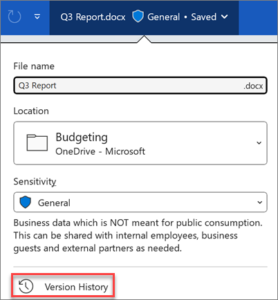
*Source: Microsoft Support

MS Teams recordings will now be retained for 60 days by default. After this period, recordings will automatically be deleted. We recommend that minutes be taken as soon as possible after the meeting and that recordings be deleted as soon as the minutes have been approved.
Other things to note:
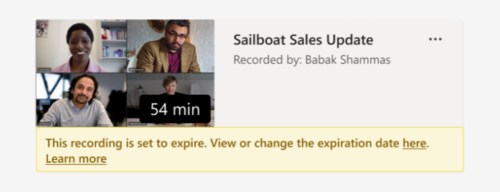

An Outlook online archive mailbox can store older email messages where they won’t occupy space in your primary mailbox. This specialised mailbox appears alongside your other mailbox folders in Outlook. Emails older than one year will be moved automatically to Outlook’s Online Archive (no user action is required).
Operating system: Outlook for Windows
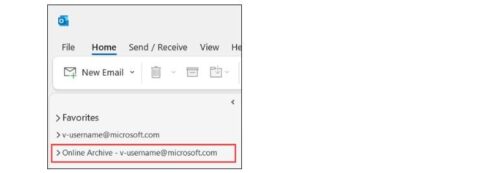
Operating system: Outlook for Mac
Your Online Archive folder will appear in Outlook for Mac if you have a Microsoft 365 account.
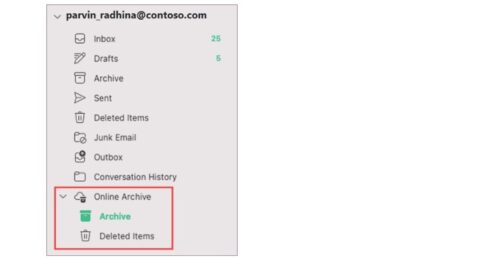
Note: New Outlook for Mac supports only the mail module. If you moved folders, calendar items, contacts, tasks, or notes to your archive in any other version of Outlook, such as Outlook for Windows, you won’t be able to view them in the online archive mailbox using the new Outlook for Mac.

Exciting updates are on the horizon for Microsoft 365 users, bringing improvements to enhance your digital workspace experience. In this blog post we delve into the recent changes impacting the number of file versions that are automatically stored.
File versioning in SharePoint and OneDrive keeps a detailed history of changes, including the date/time and the user who made the change. Users with appropriate permissions can view, delete and restore specific versions if they have the correct permissions. SharePoint automatically saves versions when you click “Save” or with autosave every few minutes.
Your files are automatically saved as versions, allowing you to track changes and revert to older versions if needed.
For security reasons, file versioning for OneDrive and SharePoint will be limited to ten versions (to restrict access to a limited number of files). You will be notified when this limit is reached.
How to view previous versions of a file
Open the file you want to view.
Click the title of your file and select Version history.
Select a version to open it in a separate window.
If you want to restore a previous version you’ve opened, select Restore.
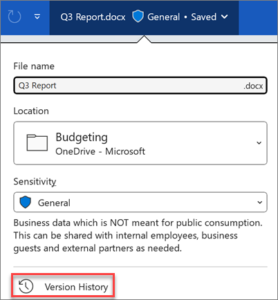
*Source: Microsoft Support
Refer to the infographic below for more information on navigating these changes. Stay informed and connected with Microsoft 365’s evolving landscape.
© 2013-2025 Disclaimer: The views and opinions expressed in this page are strictly those of the page author(s) and content contributor(s). The contents of this page have not been reviewed or approved by Stellenbosch University.