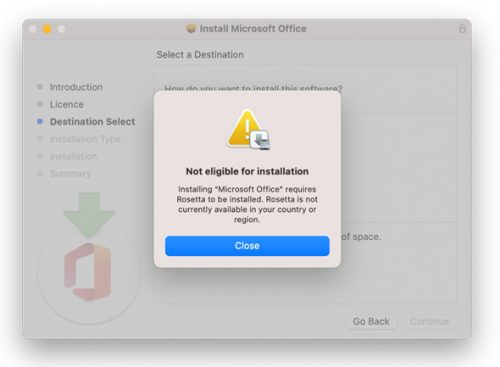Network access (usernames) for staff will expire at the end of March unless you reactivate your username.
We suggest that you reactivate yours as soon as possible to ensure uninterrupted access to IT services (internet, email, SUN-e-HR etc.). Keep in mind that the cost centre manager still has to approve your request before your username is reactivated; allow sufficient time for this to be done to avoid disruption of your service.
You will receive an email from helpinfo@sun.ac.za indicating that your username (“engagement”) will expire soon. Three notifications will be sent before the end of March. Alternatively, you can go directly to the reactivation page.
Once logged into the reactivation page, you can select the services you want to reactivate. You are encouraged to read the ECP (Electronic Communication Policy) before reactivating.
Choose the services (network / email usernames and internet usernames) you want to register for (see images below).
Reactivation of internet usernames is no longer necessary and can be ignored.
Make sure you select the correct cost points and if you’re unsure ask your cost centre manager. Click Accept and Reactivate.
You will receive a notification stating that your request has been submitted, as well as a confirmation email.
The webpage will indicate that it will be activated as soon as it has been approved by the cost centre manager. When the cost centre manager approves the reactivation request access will be extended to the end of March next year.
If you have completed these steps successfully and still receive emails from helpinfo@sun.ac.za urging you to reactivate, please go back to the reactivation page and make sure the appropriate boxes are checked: Your Network / Email usernames Your Internet usernames
If you are still not able to reactivate, please raise a request at servicedesk.sun.ac.za


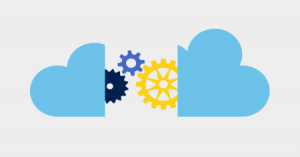 Information Technology will be conducting maintenance on various components of the IT infrastructure over the weekend of 19 February and some downtime can be expected.
Information Technology will be conducting maintenance on various components of the IT infrastructure over the weekend of 19 February and some downtime can be expected.