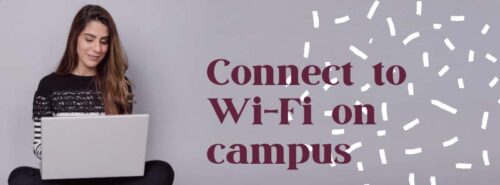Just when we got used to all the pros and cons of WiFi, a new contender we don’t know much about yet, appears on the horizon. Let’s look at the strengths and weaknesses of WiGig.
WiGig is another wireless standard just like WiFi, but in spite of this there are some significant differences.
WiGig’s range is considerably closer than WiFi, won’t easily reach past 10 metres and doesn’t particularly like to go through walls. So why would you want to use it?

Image credit: WiGig Alliance
WiGig is fast, faster than the Wifi we’re used to. It operates on a much higher frequency (60GHz ) than traditional bandwidths and mobile signals and can deliver speeds of up to 7Gbps. lewer. However, as soon as your devices are further away, speed performance decreases rapidly.
Experts therefore recommend that WiGig be used for home entertainment systems, tablets and home pcs and in addition to your existing WiFi connection.
If energy saving is important to you, you can consider WiGig with a clear conscience as it’s been designed as a low energy alternative. It also claims to use five times less energy than WiFi and radio signals are set up to avoid congestion and send signals directly to it’s goal.
WiGig was established by the Wireless Gigabit Alliance, which included members like Broadcom, Cisco, Intel, Microsoft, Dell, Nokia, Toshiba, Qualcomm, NEC, Panasonic and other large corporations. At the moment the WiGig standard is currently going through various certification programmes, but according to estimations these will be completed by the end of 2013.
[BRONNE: www.techradar.com & www.computerweekly.com]