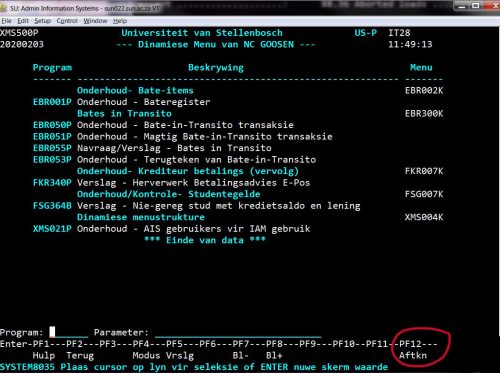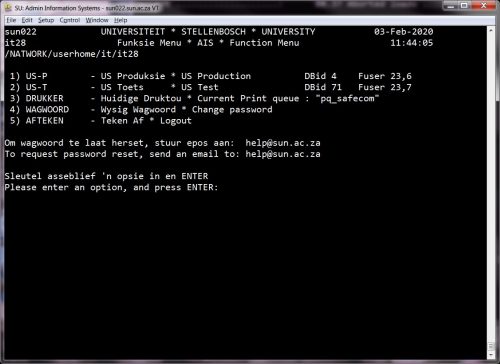The nature of cyber-attacks is always evolving and Information Technology, with the help of staff and students, has to do everything within our power to try and prevent them.
In an attempt to tighten cyber security on campus, we will soon provide a new warning which can identify the origin of an email. By establishing the origin of email, it’s easier to protect against cyber security risks such as malware, spoofing and phishing.
From now on, every time you receive email from outside campus a yellow banner will be displayed at the top of your email:
Click for a larger version
When staff or students receive a potentially dangerous email which seems to have been sent from a colleague with a sun.ac.za address, they will immediately be able to see that it is, in fact, not from their colleague, but from an address outside the university.
Just keep in mind that the banner does not indicate that the email is necessarily a security risk, but that the possibility exists and that you need to be extra careful when responding to it.
We will continuously assess the effectiveness of this decision and reconsider if necessary. For any additional enquiries, please send an email to help@sun.ac.za.