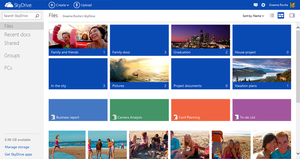What would we do without Google – in fact, can you imagine your life pre-Google? But did you know that you can do much more than look up random facts with Google?
In May 2012 Google announced they will be adding Knowledge Graph as an additional function to their Google search engine. Ok great, but what is  Knowledge Graph?
Knowledge Graph is  a central source of information collected from various sources, including the CIA World Factbook, Freebase, and Wikipedia. This database gives structured and detailed information on a topic, together with the standard list of suggested links.
The purpose of the database is for uses to make use of the Knowledge Graph information without having to click on links which lead them to other websites.  Since 2012 this semantic network consists of more than 570 million objects and more than 10 billion facts!
Sounds quite nifty, doesn’t it? So what kind of information can you track down with this so-called Knowledge Graph?
You’ve probably already used Google translate, ¬†an application which allows you to translate any phrase or word to another. ¬†Google translate is part of the Knowledge Graph. Unfortunately Google’s Afrikaans skills aren’t quite up to standard yet, so don’t depend too much on it for translation to and from Afrikaans.
Apart from Google’s impressive language skills, it can also calculate the exchange rate for you when you’re going overseas. Just type in the amount and currency and the currency to which you want to convert it and you’re all set to swipe your credit card to your heart’s content in that three storey bookshop in Leuven! For example, type¬†“10 rand to Euro” and it will instantly be converted to the right amount.
When travelling, you’ll probably be speculating about which weather to expect so you can pack the right clothes. Type in (for example) ¬†“The weather in Antwerp” and within seconds you clothing dilemma is solved and worries about the 20 kg limit are diminished.
Are those French breakfasts too tasty for your own good and you’re starting to worry about your growing middle and cholesterol levels? ¬†Google ‚ÄúHow much protein is in an egg?” and you might just switch from filled omelettes to muesli.
Since you’re already worried about your health, why not look up the ailment you believe you contracted during your travels. Knowledge Graph gives you fast access to health inormation, including conditions and medication. Type in a specific ailment or medication and the explanation will be displayed.
You can even look up the sunrise and sunsets, times in various cities and specific holidays.
Having problems converting measurements – whether it’s inches, feet or other measurements, the search engine can convert height, weight, volume and temperature. Type in “2mm to inches” in the search box and press Enter. If you need more measurement options, click on the drop down list.
Speaking of numbers – for those of us who aren’t blessed with mathematical brains, Google will to the adding up for you. A dictionary function is also available for the left brainers. The dictionay can be activated by adding “define” in front of the word or just by typing it incorrectly!
Google is constantly adding new applications and extras to their search engine. Have a look at what else they have to offer at https://www.google.co.za/intl/af/help/features.html.
[SOURCE: www.cnet.com and www.wikipedia.org]


 E-mail 
E-mail¬†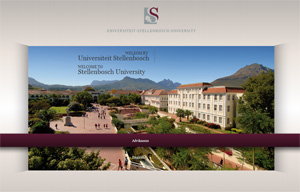 On Monday when we browsed to www.sun.ac.za, most of us were met with a fresh new Stellenbosch University web site. ¬†For those of you who still haven’t managed to see what the fuss is about, here’s how to fix that. (
On Monday when we browsed to www.sun.ac.za, most of us were met with a fresh new Stellenbosch University web site. ¬†For those of you who still haven’t managed to see what the fuss is about, here’s how to fix that. (