We always need more time and want to do everything faster. To find something fast on the internet is just one way to save time.
Here are a few fast ways to make sure you get the most out of your browser’s functionality.
1. Use a fast browser
Fairly obvious isn’t it?¬†In a previous article we looked at the various browsers and their performance. By now you know that all browsers are faster than others and Google Chrome is currently winning the race when it comes to speed.
2. Disable Flash
Flash websites are all over the web and extremely popular. ¬†Although they look impressive, they also slow down your browsing experience considerably. Rather turn off Flash by default and reactivate it when you really want to see the Flash animations. Some browsers require an add-on to block Flash. For Chrome, you need the extension Flashblock. There’s also a Flashblock extension for Firefox. Internet Explorer has a built-in tool you can access by clicking Tools | Manage Add-ons.
3. Get rid of all those toolbars
More  toolbars, slower speed. As simple as that. And do you really need all those toolbars? Some toolbars  take up computer memory while others are eating away on your bandwidth and sending and receiving data in the background. (and you thought they were just sitting there doing nothing!)
4.  Use tabs, not windows
Too many tabs can cause problems, but they’re very handy when it comes to browsing efficiency. How do tabs speed up your experience? The first is all about organization. With multiple tabs in a single window, it becomes quite a bit faster to locate the page you need to work on. You don’t have to maximize a window, discover that it’s not the right one, minimize it, maximize a new window… until you find the correct one. A single window open with multiple tabs is far easier to search. This is not the only way tabs can help you. Browsers like Chrome treat each tab as an individual process (instead of a child process of a parent). So when a Web site causes a tab to crash, you can close that one tab and not lose all the other tabs. This behavior is not a standard at the moment, so you’ll need to switch over to the Chrome browser to take advantage of it.
SOURCE: http://www.techrepublic.com/


 The second you connect to the internet you put yourself at risk. Scary thought, but we tend to forget just how vulnerable we are and the easy targets we become when we’re not careful about our safety on the internet.
The second you connect to the internet you put yourself at risk. Scary thought, but we tend to forget just how vulnerable we are and the easy targets we become when we’re not careful about our safety on the internet.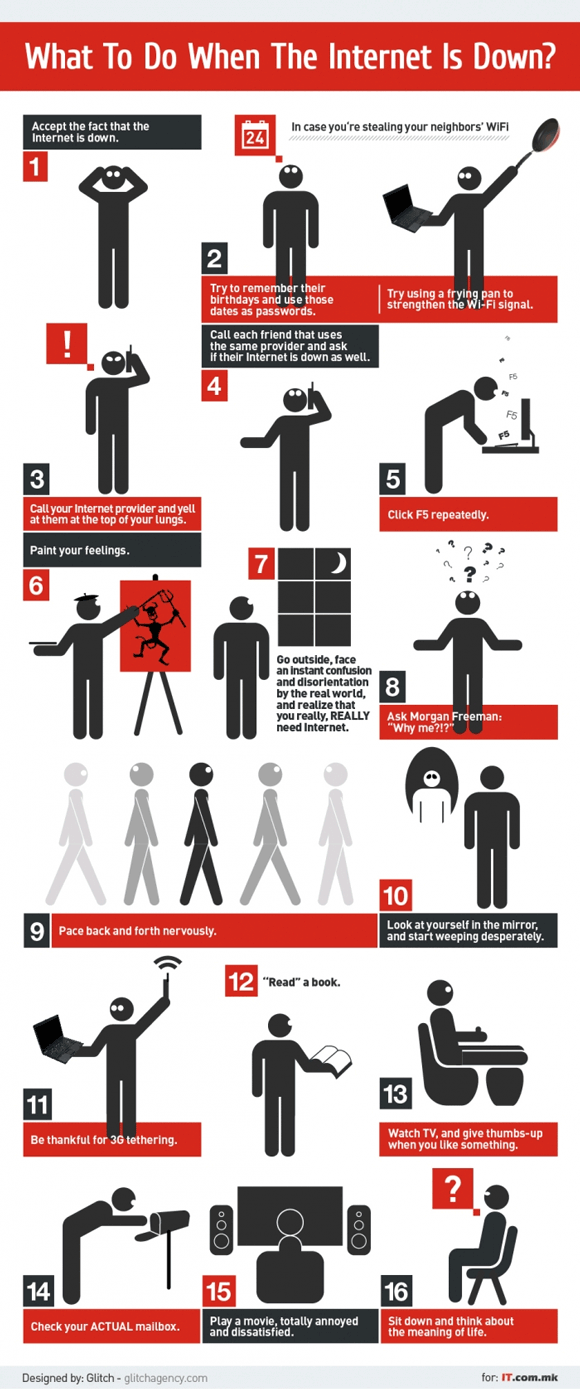
 We’ve compiled a few basic hints to help you with your searches.
We’ve compiled a few basic hints to help you with your searches.