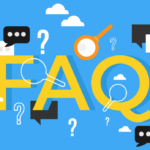Frequently Asked Questions (FAQ)
How do I reset or change my password?
If you have forgotten your password or want to change it then use the Password Management site.
Alternately when on campus, you can also use the User Admin Page to change your password.
How do I setup Multifactor Authentication (MFA)?
- Setup MFA here – use your full email address, and new password.
- IMPORTANT – In Step 1 of the MFA setup: How should we contact you? – Choose [Mobile App].
- Setup your Microsoft Authenticator App by following the instructions prompted on the screen.
- If you do not have a smartphone, please choose [SMS].
- How to use MFA?.
- Find general information on MFA here and here .
What is my email address?
- Your email address is your_student_number@sun.ac.za e.g. 12345678@sun.ac.za
- You can read your Outlook email in the Office365 Cloud at outlook.office.com.
How do I use Eduroam - the university's Wifi?
Download this document for all you need to know about EduRoam WiFi.
- On your device – look for the Eduroam Wifi and connect.
- Login with your University of Stellenbosch email address (fully qualified domain name e.g. 12345678@sun.ac.za) and password.
- Follow the onscreen instructions or click here for step-by-step guidelines.
- You will need to repeat this process for each device (there is a single registration fee for up to 5 devices)
- If you need step-by-step guidelines on registering for EduRoam WiFi, please refer to this web page.
- Connecting to EduRoam instructions can be found here .
Where do I go for help with my laptop/smart phone?
Unlike Stellenbosch campus, Tygerberg Campus does not have a dedicated IT HUB, but their blog has a lot of information available so you can help yourself. The Tygerberg IT Workshop is located on the 1st Floor of the Education Building but you will need to make a booking if you want to visit them for assistance.
How do I access the internet on campus?
The internet on campus works once you are connected to EduRoam or your fixed Ethernet connection at residence. Just browse to your favorite site as usual.
How do I access SUNLearn?
- Open any internet browser (such as Chrome, Firefox or Edge) and go to learn.sun.ac.za.
- Click on ‘LOGIN’ to sign in (top right).
- Sign in with your student number and university password.
- Click on a module title to access the module content.
How do I print?
- Open UserAdmin .
- Login with your student number and password.
- If you have no printing quota, you will need to load money onto the printing system, from your student account.
- Once the money is loaded proceed to print.
- Use the TYG_PRINT_Q01 on TYGSC01.STB.SUN.AC.ZA printer from the list.
- Click print, then go to any of the printers. Tap your card on the SafeCom sticker found at the top of the printer to retrieve your document.
The printer says I have insufficient printing credits, what is wrong?
- If you have recently loaded printing credits, there might be a short delay before the credits are available. Wait a couple of minutes and try the print again.
- If the printer you are using is out of order, has a paper jam or has run out of paper, always log out of that printer (by swiping your student card on the reader) before moving to another printer.
- If you do not do this, your printing quota will be locked and reserved for that printer and you will get an “insufficient credits” error and you will not be able to print
- The only way to fix this is to wait 24 hours for the reserved credits to be released, or to ask one of the technical support staff at GERGA to reset your reserved credits.
What is Phishing?
According to WikiPedia , Phishing is the fraudulent attempt to obtain sensitive information such as usernames, passwords and credit card details by disguising itself as a trustworthy entity in an electronic communication.
Never give anyone your login credentials.
- Do not ever enter your password at any source not familiar to you.
- Follow IT’s Twitter handle to be aware of all the phishing attempts on campus.
- Report any suspicious e-mail or activity that you suspect is phishing immediately to the IT Service Desk, or to the GERGA IT Manager.
How do I report a phishing or any suspicious e-mail?
Report is on the ICT Partner Portal: (IT ServiceDesk)
- Go to this linkthis link.
- Fill in your information and add the email as an attachment. Your request will automatically be logged on the system.
Or send an e-mail:
- Start up a new mail addressed to csirt@sun.ac.za.
- Use the Title “SPAM” (without quotes) in the Subject.
- With this New Mail window open, drag the suspicious spam/phishing mail from your Inbox into the New Mail Window. (It will attach the mail as an enclosure and a small icon with a light yellow envelope will appear in the attachments section of the New Mail.)
- Send the mail.