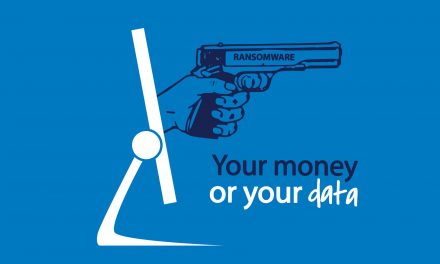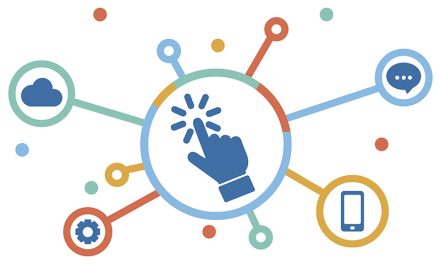Personnel at the Faculty of Health Sciences come and go, there are new faces almost every day, and often we as an organisation tend to forget these new folk and they often are thrown in at the deep end and have to learn the hard way when if comes to the computer technology that they have to use. (and often have inherited from their predecessors)
Getting new users off on the right foot is good for them and for the organization — and it will certainly make IT support more manageable and less frustrating in the future. These 10 checklist items that will help you ensure that frustration is kept to a minimum and productivity is kept at peak efficiency!
We all tend to forget a few things every now and then, especially when it comes to setting up new users. By running through the following questions, you’ll be able to ensure that that every new user has the equipment, privileges, and applications he or she needs.
I suggest that you print this list out and ensure that the departmental/divisional secretary – the heart of administration in your division or department – and that this list is used whenever a new personnel member starts his or her work at the faculty.
1: Do they know how to contact the help desk?
Make sure that new users know where to go when they’re having difficulties. Have Information Technology Support become familiar with new users and, above all, be approachable. Many users think that the support team is the last group to call on because of the superior attitudes techs sometimes display. Remember: We need users as much as they need us. The IT HelpDesk’s telephone number is 021-8084367.
2: Do they have everything they need?
Ensure that new users have the applications, storage, and permissions they need to do their jobs. Find out their job roles and make sure they have what others in their department use. If there is a package that might help them, mention it to their line manager. Explain your backup policy; be sure that users know where to save anything important. Generally, this will mean that local hard drives are not backed up but that network drives are. Do they have a flashdisk or portable hard drive for backup? Has the old computer they are now inheriting been, reformatted or at least wiped clean of the previous user’s personal files and settings?
3: Does the system meet their needs?
Verify that the system you supply meets the users’ requirements. It’s no use giving an older machine to someone who edits video. Conversely, giving somebody the most powerful system just to type a few letters is a waste of money. Rank and status are often limiting factors in the university’s hierarchy, where your title – or lack thereof – dictates the type of computer you might get. Often a professor would require a lower spec machine than a departmental secretary than a laboratory manager, for instance.
4: Do they know how to use all the equipment?
Make sure that users have had the necessary training. Sometimes people are reluctant to admit that they don’t know what to do. Give them the number of the training department (should you be so lucky as to have one) or arrange for a trainer or experienced user to help them out. A little time and effort spent at this stage will save a great deal of time, money, and effort later. Run through the correct startup and shutdown routine and discuss general housekeeping. Also ensure that the university meets its obligation regarding “inhouse training”, and provides at least a modicum of skills training. The IT HelpDesk can be contacted for the contact details of outside training companies that might be able to provide training for your new personnel!
5: Are there any environmental concerns?
Check that new users’ workstations meet health and safety requirements and that users are aware of the need for correct posture, positioning, and lighting. Caution them about slouching at their desks. This may sound trivial, but I assure you it’s not. Work-related injuries can occur from something as trivial as a bad or old computer chair, bad lighting or a tiny computer monitor that can lead to eyestrain. My own eyesight deteriorated seriously when I started using computers in 1989, and it was largely caused by my own ignorance, substandard monitor displays and environmental shortcomings.
6: Are all cables connected correctly and safely?
Determine that all cables have been routed so that they won’t become a tripping hazard or get damaged. Tidiness, in this situation, is essential. Ten minutes spent double-checking the cables now can save a lot of time, pain, and trouble down the road. I have personally seen power cables routed under carpets, kettles and microwaves plugged into multiplugs that computers share and other dangerous practices for cabling.
7: Are they aware of computer safety?
Ensure that users know about any hazards relating to computer usage. Warn them about the dangers of spilling liquids on monitors. It might sound obvious, but not everyone realizes how much power a monitor stores.
8: Do they require any special assistance?
Find out whether any special equipment has been provided: foot rests, document holders, special screen settings for clearer vision, and so forth. Explain what help is available to users and how they can request such assistance in the future. Information Technology can be very helpful sometimes in advising for special needs. Budget limitations should never be an excuse for ensuring the health of your personnel. Spend time with your local computer guru, (I am sure there are plenty in the faculty) and ask their advice as to making the working environment safer.
9: Do they know about the university’s Internet and e-mail policies?
Make sure that users are fully aware of your organization’s policy on Internet and e-mail usage. There is nothing worse than having a disciplinary case when the subject claims that he or she didn’t know the rules. It’s up to the IT department to inform all new users of your organization’s acceptable-use policy. The Electronic Communications Policy of the university is a good starting-point and the IT HelpDesk Wiki provides some excellent documentation about what is acceptable and what is not when e-mailing and using the Internet.
10: Have you scheduled a follow-up visit?
All new users should receive a follow-up visit from a member of the IT department just to double-check that everything is going smoothly. Schedule a visit for a week after your first meeting so that any bad habits that are developing can be nipped in the bud. Spend a bit of time getting to know the users and let them get to know you. Being a real person rather than a name on a list or a voice on the phone is a great aid to communication.
Finally if you think that there is anything I have missed in this brief checklist be sure to let me know. Communication is of course the vascular system of any faculty such as ours, and cannot be neglected!
David Wiles